Here's How to Get the Most Out of the Spartan FIT App

Welcome to the Spartan family! We’re stoked to see you take your fitness to the next level. Now that you’re on the Spartan FIT app with us, here’s how to maximize the benefits and make every workout count.
First things first, let’s explain the lay of the land.
The navigation (located at the bottom of the screen) has four main buttons: Home, Workouts, Programs, and Activity.
The Home Feed
The minute you open the app, you’ll land right on the Home Feed. Here, you'll find a collection of articles, tips from our coaches, and new content announcements we think you'll LOVE.
Related: Spartans on Science: How Fast Can You Build Muscle?
Workouts

Workouts houses our entire library of Spartan Training routines, broken out into collections. There are two types of collections. The first are our primary training collections like strength, conditioning, race prep, and active recovery. You can mix and match the workouts within these collections to make up your own weekly routine. We also have specialty collections — such as Test Yourself; Stronger 21; and Build Muscle, Get Lean — which hone in on even more specific goals and objectives.
Within the Workouts section, you’ll notice a Search & Filter function at the top. Here you’ll be able to search for a workout or specify what you're looking for based on the following:
Workout Zone
Zones denote difficulty level. We have easy, medium, hard, and extreme-level workouts.
Type
There are plenty of self-guided workouts, where we’ll show you how to do the moves and you do the rest. Or, you can hop on a video workout where you’ll join a Spartan Master Coach, and they’ll lead (and encourage) you through it every rep and set of the way.
Related: 4 Tips to Build Your Own Kettlebell Flow Like a Pro
Duration
We have workouts to fit any schedule. Use the duration filter to browse sessions from under 20 minutes up to 45-60 minutes.
Equipment
We have a large selection of bodyweight workouts, and if you're looking for a little extra weight, choose from our equipment-based routines, including kettlebells, dumbbells, resistance bands, and more.
Tip: If you find a particular workout you really love and want to try again, you can also create a Saved Workout collection by tapping the icon in the upper right-hand corner on the individual workout pages.
Programs
The next button in the navigation is Programs. This is where you’ll find our collection of comprehensive follow-along training programs. Instead of going through the effort of building your own weekly training schedule, we take care of all of that for you. All you need to do is commit and crush it.
Activity
Activity is the app nav's final button. All the workouts you've completed will aggregate on this page. Also within Activity, you can access all of your Profile Settings. If you tap on the avatar in the top right corner, you’ll find all of your account information, be able to contact our customer service team, and even change your Recommendation Preferences so we can keep bringing you more of what you want and less of what you don’t.
Get a Better View
Now, you can get a better view by using either Landscape Mode or Cast to Your TV with Chromecast or AppleTV.
To use Landscape Mode, simply flip your phone.
To Screen Mirror from your iOS devices, do the following:
- Swipe down from the top right of your screen.
- Select screen mirroring.
- Chose the divide you want to mirror.
For more on screen mirroring, see here.
To Cast to Your TV from Android devices, do the following:
- Make sure your phone is on the same Wi-Fi as your Chromecast device.
- Open the Google Home app.
- Tap the device you want to cast your screen to.
For more on casting, see here.
Now that you know your way around, it’s time to put in the work. Let’s go!